LEDE/OpenWRT on GL-AR150
Written by pmd - - no commentsHow to upgrade GL-AR150 to Stock OpenWRT
- Connect to router using SSH
-
# cd /tmp
- Check what is the last available release for GL-AR150 here.
-
# wget http://downloads.lede-project.org/releases/17.01.4/targets/ar71xx/generic/lede-17.01.4-ar71xx-generic-gl-ar150-squashfs-sysupgrade.bin
-
# sysupgrade lede-17.01.4-ar71xx-generic-gl-ar150-squashfs-sysupgrade.bin
I installed this version: LEDE Reboot (17.01.4, r3560-79f57e422d).
How to upgrade all packets
opkg list-upgradable | cut -f 1 -d ' ' | xargs opkg upgrade
Enabling remote SSH access on LEDE/OpenWRT
Configure Dropbear
- Go to the System / Administration page.
- Under “SSH Access”, for the default “Dropbear instance”, set “Interface” to “unspecified”.
This will cause dropbear to accept connections on all interfaces.
Open port 22 (or other)
- Go to the Network / Firewall / Traffic Rules.
- Scroll down to the “Open ports on router” section.
- Enter a name for this rule, e.g. “Allow-SSH-WAN”.
- Set “Protocol” to “TCP”.
- Enter “22” as the “External Port”.
- Click “Add”.
- Click “Save and Apply”.
Using USB storage devices and FAT32&NTFS filesystems
- Connect to router using SSH
-
# opkg update
-
# opkg install kmod-usb-storage
-
# opkg install usbutils
-
# lsusb -t
/: Bus 01.Port 1: Dev 1, Class=root_hub, Driver=ehci-platform/1p, 480M
|__ Port 1: Dev 2, If 0, Class=Mass Storage, Driver=usb-storage, 480M - To add support of FAT32 and NTFS (not tested yet) usb flash/disk drives:
# opkg install kmod-fs-vfat ntfs-3g
- Then go to the LuCI administration page, System > Mount points, and configure :
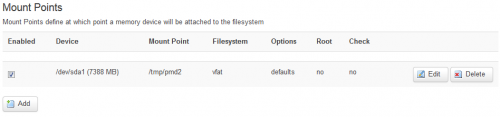
Using the Huawei E3372 Hi-Link LTE Dongle with OpenWRT
Huawei E3372 and AR-150 have 192.168.8.1/24 IPv4 networks, change the LAN IP of AR-150.
-
# opkg update && opkg install kmod-usb-net-rndis usb-modeswitchOf course, an internet connection is needed through Ethernet or Wifi for this step. :(
- Then go to the LuCI administration page, Network > Interfaces > Add new interface...:
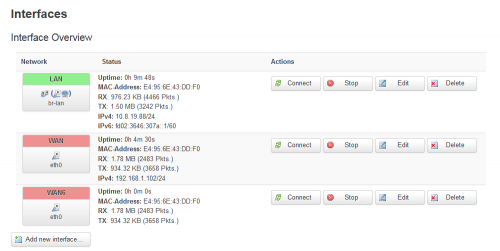
- In my case interface "eth2" is now available to configure:
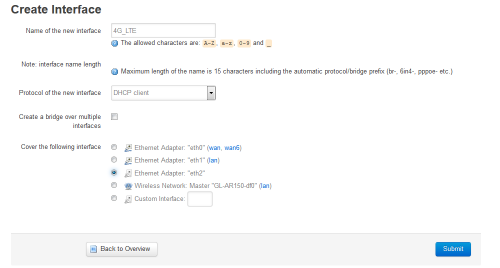
- In tab Firewall Settings, add this new interface in the wan firewall-zone:
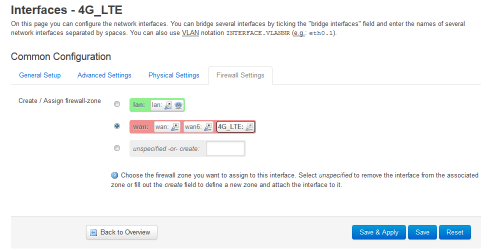
- Click on Connect of the new network 4G_LTE:
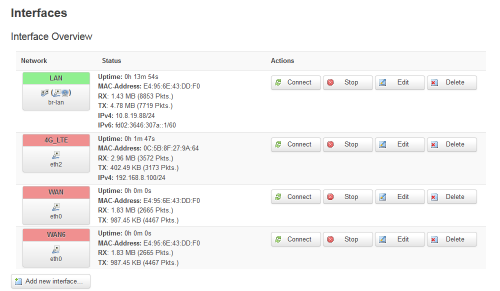
- Done, you even have access to the USB dongle administration page 192.168.8.1.
Source Nouvelle source (2020-02)
DDNS
-
# opkg install luci-app-ddns
- Go to LuCI administration interface > Services > Dynamic DNS.
- I used a Free DNS provider named freedns.afraid.org.
Samba network share
-
# opkg install luci-app-samba
- Go to LuCI administration interface > Services > Network Shares.
- Add shared directories:
- Name: samba
- Path: /Path/to/mounted/usb/key
- Allowed user: empty
- Create mask: 777
- Directory mask: 777
SFTP server
-
# opkg update && opkg install openssh-sftp-server
- Use Filezilla or other to connect to sftp server.